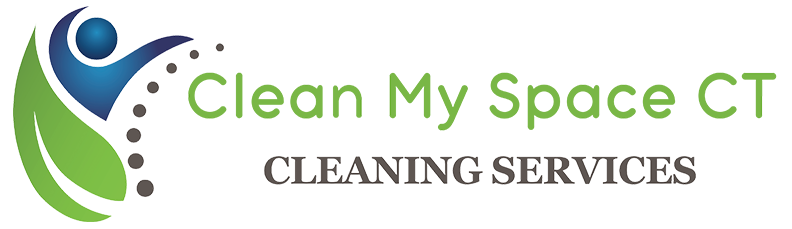Regular and proper cleaning is essential to extend the lifespan of both big and small home appliances. When they start to heat up easily, make noises or malfunction, the usual problem is due to a lack of maintenance or cleaning. The same goes for your desktop computer. If you want to keep it running smoothly and efficiently, you have to learn how to clean it.
Why Should You Clean Your Desktop Computer?
The most common cause of desktop computer hardware noise and overheating is dust. Our computers have an intake fan that cools the internal components but pulls dust in the process. The dust settles on the surfaces of the computer’s internal components and then traps heat. The dust problem can’t be avoided, but frequent dusting can prevent overheating. If you have fur babies, perhaps you need to do the dusting more frequently.
Your computer is an investment, so you have to maximize the returns. Regularly cleaning your desktop computer can keep it running smoothly. It can save you tons of money from repair costs, extend its lifespan, and protect all the data it contains.
How Often Should You Clean It?
Give your desktop computers a good cleaning every six months. If you have pets, do it every three months. If your computers are placed near the floor, it’s best to have it cleaned every other month because it is more prone to dirt and dust. Cleaning both the hardware and software can add a few more years to your computer’s lifespan.
What Are The Tools and Supplies for Cleaning?
Do not be tempted to use dust busters or vacuum cleaners for this type of cleaning job. When used, they can build static electricity that can cause permanent damage. Below are a few tools that can help you clean your desktop computer. You don’t need to buy them just for this project, but they can surely help make desktop computer cleaning a lot easier.
Isopropyl Alcohol
This is great for removing stickers or cleaning parts of your desktop computer that cannot be wet. Isopropyl alcohol dries up quickly without leaving any residue and can dissolve the most stubborn grime.
Cotton Swabs
Perfect for cleaning delicate or hard-to-reach parts in your desktop computer.
Microfiber Cloth
This excellent cloth is made of a specialized material that is soft enough to clean your desktop computer screen without damaging it. It is also tough enough to remove dirt from other areas. If you don’t want to wash the dirty microfiber cloth afterwards, use a paper towel instead.
Compressed Air in Can
You can buy this at electronic shops. The pressurized air can be handy for pumping out dirt at hard-to-reach areas on your desktop computers. This is perfect for cleaning your keyboards and in between the keys.
Hardware Set
This tool set with screwdrivers, etc., will help you open up your CPU for ease of internal cleaning.
What to Consider When Cleaning External Parts Of Your Computer?
Safety first.
Never clean or open your desktop computer while it’s turned on or plugged in. Remove other devices attached to it like flash drives, USBs, etc. If possible, it is also best to move and clean your desktop computer in a ventilated area like the garage or your backyard.
Screen and Other Computer Surfaces
Never apply glass cleaners or any other cleaning solutions directly on the surface. First spray it on a paper towel or a microfiber cloth and then wipe it on the surface you want to clean. Don’t apply too much cleaning solution, especially when cleaning the ports, because moisture can damage these parts of your desktop computer.
Dust Filters
Check out for removable dust filters that may be found near the power supply. They are easy to remove and easy to clean. The dust filters are good at slowing down dust build-up. Remove it before cleaning because they will make it harder for you to remove dust when they are still installed.
Desktop Computer Fans, Vents and Accessories
Open your desktop computer’s case with a screwdriver. Get rid of dirt and dust on the case and the fan using pressurized air from the compressed air can, then put back the case. Use a cotton swab to clean up the remaining dirt on the vents.
Keyboard
Pick up and turn over your keyboard. Give it some gentle taps on the back to remove or loosen crumbs and other dirt on it. Use a cotton swab with a bit of isopropyl alcohol or a cleaning solution to remove sticky dirt. Or you can use pressurized air to get rid of all the dirt trapped between the keys. Gently wipe around the keys so you won’t break them. If you have problems with your keyboard, consider opening it to have it deep cleaned.
Mouse
The optical mouse is easier to clean than a mechanical mouse. Thank heavens the latter is almost obsolete. When your optical mouse isn’t working properly or gives an erratic cursor, clean up the light emitter from all the dust and dirt that’s making it sticky. You can use a cotton swab or microfiber cloth with some isopropyl alcohol to wipe the mouse and the emitter light clean.
How to Do Internal Cleaning Of Your Desktop?
It is best to keep both inside and outside of your desktop computer clean. Regular updates on programs and software should be done. Declutter regularly to remove unnecessary files and programs that you don’t need and use. They can cause your desktop computer to slow down or, worse, cause it to crash.
Backup Your Data
It is a must to back up your important data to avoid future headaches. You can either make a copy on external hard drives or flash drives, or have a copy securely stored online or in the cloud. Back up your data once a week or more often to ensure everything you do is safe and secure from accidental deletion or computer crash.
Install Antivirus Software
The risk of getting hacked from visiting unsecured sites and downloading unsafe files is out there. To prevent them from messing with your desktop computer, your account and your data, install a free or paid version of antivirus software. It can protect your computer from malwares and viruses that can steal sensitive information, which can lead to numerous problems like identity theft, to name a few.
Computer Cleanup Tools
Computer cleanup tools can help you identify junk files with ease. With just a click, it can scan and identify files that you can delete. You can also set a regular scan schedule for installed cleanup tools to ensure that you can get rid of junk files with just a click..
Clean In A Well-Ventilated Room
Keep your desktop computer in a well-ventilated room. A good three inches or more of space around the computer should be free of obstructions. If your computer keeps on overheating even after cleaning, check the CPU fan because it might already need replacement.
Ask Clean My Space To Do It For You
When it comes to your home, let us do the cleaning for you. The Clean My Space team is always ready to lend a hand. Just reach out and secure a cleaning schedule. Our team of well-trained and professional cleaners have impressed our clients, and we want you to experience the same.